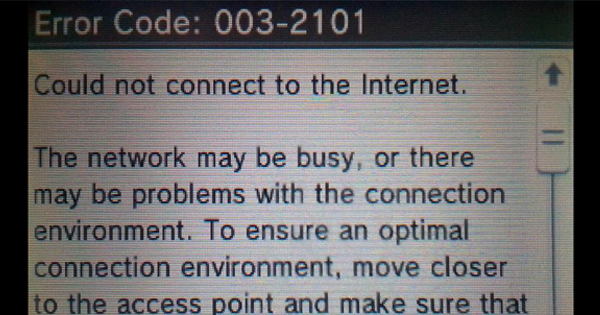
This article is best viewed with a web browser.
NEW UPDATE: PLDT and Globe subscribers who are still affected with Error Code: 003-2101 are advised to check this new guide for isolated cases.
11/28/15 UPDATE: We have confirmed that Error Code: 003-2101 specific to PLDT has been fixed. The results of the tests we made earlier backed this up.Chances are, you may have already read Nintendo's recommendations for this error code and tried manually assigning an IP address and DNS server to your Nintendo 3DS system. If this didn't work for you, you can try the following recommendations below.
The recommended Proxy Values posted below have not been updated since November 28, 2015.
What we know so far:
- Affected individuals are selected (meaning not everyone) PLDT subscribers.
- Nintendo acknowledged that this error isn't from their side. They advised us to contact PLDT for assistance.
- PLDT has yet to acknowledge this problem so the possible reasons behind the error are still unknown.
- We organized Oplan Sagip PLDT a few months ago in an effort to correct this.
- This problem affects all 3DS family handhelds: the regular 3DS, 3DS XL, 2DS, New 3DS, and New 3DS XL.
- Only the built-in 3DS browser works.
- All other 3DS online features including, but not limited to, the Nintendo 3DS eShop, System Update, Connection Test, and Online Multiplayer features will only generate the same dreadful error.
- Laptops, smartphones, and other gadgets are unaffected. They exhibit no obvious network-related anomalies even if they are using the same connection.
Recommended: Change your proxy settings
1. Turn your 3DS, 3DS XL, 2DS, or New 3DS XL on. Go to System Settings > Internet Settings > Connection Settings.
2. Choose the network connection you're currently connected to. We're going to use PLDTHOMEDSL for this example.
3. Choose Change Settings, then tap the right arrow button.
4. Tap Proxy Settings, choose Yes, and then tap Detailed Setup.
5. Pick any US or Canadian Proxy Address from the links provided. This will only work for North American (US) and Asian (ASI) region systems. The links have more than 200 Proxy servers listed.
Notes: You will need to use a different list for reference if you're using European / Australian or Japanese systems.
6. In the example below, the numerical value 66.186.2.163 corresponds to the Proxy Address while 80 refers to its Port.
7. Using the example mentioned above, enter the following values under Proxy Server: 66.186.2.163. Tap OK.
Notes:
Remember, you are free to choose whatever proxy values you prefer from the links above. The performance of certain Proxy values may also differ and change as time passes by so values may work for some but not for others. Please check Special Notes I and II below for the updated list of recommended Proxy Addresses.
8. Tap Port and key-in 80. Tap OK.
9. Tap OK, then choose Save.
10. When the confirmation prompt pops up, tap OK and perform a Connection Test. If the test succeeds, you're good to go. Kindly check Special Notes III below for potential side-effects.
11. If the test fails, please choose other US or Canadian Proxy values and try again. Some values may work for some but not for others. Pick the values with low Latency and high Uptime % You can also check the dedicated discussion thread back at the Pinoy 3DS Facebook group if other members have shared Proxy Values that worked for them.
Special Notes:
I. Recommended Proxy Values Here are some of the Proxy Addresses we collated from various member feedback in our discussion thread back at the Pinoy 3DS Facebook group. Please note that these values may work for some but not for others. These values can also lose effectiveness over time (See Special Notes III below):
- Proxy Value for Nintendo eShop downloads: See Special Notes II below
- Proxy Value for general online features: 50.232.32.3:3129
- Proxy Value for System Updates: 137.116.91.0:3128
- Try and try until you d̶i̶e̶ succeed.
- Try updating at a later time.
- Put your 3DS on Sleep Mode and hope for the best.
- Pray.
-
The following error message may pop-up while you are downloading the latest system update:
"An error has occurred.The aforementioned error message is normal provided there are no Error Codes presented. Here are some simple steps that you can try. Some of these steps may or may not work for everyone:
Unable to update.
The system will now be restarted."
II. Nintendo eShop Download Later - Download Now Method
This is a variation of the Proxy method for downloading games, demos, or software updates from the Nintendo eShop. Please remember that you can use other proxy values other than these:
- Proxy Alpha: 50.232.32.3:3129
- Proxy Beta: 137.116.91.0:3128
-
III. Proxy Values Not Working
If the recommended Proxy Values stopped working, kindly try other Proxy Values from these links (only applicable to North American systems, which is the same region as US, Asian, and MDE):
IV. Side-Effects
The built-in 3DS browser might become temporarily unusable if you are using a custom Proxy Setting. If you wish to use the 3DS browser, you may need to disable the custom Proxy Settings in your Connection Settings first. You can re-enable it later if you wish to utilize online game features again.
You might also experience a slower connection while connected to a Proxy. Quality, speed, and stability may vary. Remember, a slower connection is better than no connection at all.
Other Error Codes such as 022-5550, 007-2705, and their variants may also appear if you are using an outdated or incorrect Proxy value (eg: you used 137.116.91.0:3128 to enter the Nintendo eShop instead of 50.232.32.3:3129).
Other possible workarounds:
- Use other Internet Service Providers aside from PLDT (eg: SMART, Globe, etc).
- Tethering mobile data via a hotspot can work but speed & stability will still depend on your network, location, and other related factors.
- Participate in the Oplan Sagip PLDT movement.
Other variants of this error include Error code 003-2102 and Error code 003-2103. In Step number 2, PLDTHOMEDSL is saved under Connection 1 so the Error code generated was 003-2101. If it was saved under Connection 2, it will be Error code 003-2102 and so on.
The aforementioned workarounds are optimized specifically for Error code 003-2101 and its variants. These may or may not work for everyone. Please remember that the Proxy method is only a temporary workaround so it is far from an effective long-term solution. Likewise, other error codes may require additional or completely different solutions. Please use Nintendo's Error Code Lookup for reference.
Sources:
Error Code: 003-2101
Error Code: 003-2102
Error Code: 003-2103
Error Code: 003-210X and PLDT
Last updated: November 28, 2015











